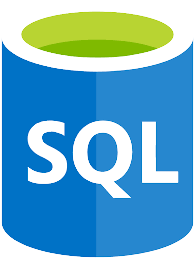To use Oracle Database with Advanced Management Console , download and install a supported version of the Oracle database from Oracle Database Software Downloads.
To install Oracle database for Windows operating system:
1.Go to Oracle Database Software Downloads in your browser.
2.Download the 64-bit .zip file. Select the.zip file and right click to select Extract All. Extract both the .zip files to the same folder. Don’t extract the archive using unzip command, which may result in an unsuccessful run of the setup.exe.
3.Run the setup.exe and select the installation options according to your database and Windows user requirements.
4.In the Specify Database Identifiers screen of the installation process, enter the Global database name (for example, amc2) and the Oracle system identifier, SID (for example, amc2). Don’t select the check box for the option Create as Container database. The Install button gets enabled.
5.Click Install to install the product
6.Start the SQL Plus application. From the command-line, enter the command SQLPLUS to start SQL Plus. From WindowsStart, click Programs, Oracle-OraHomeName, Application Development, and SQL Plus.
From Windows Start, click Programs, Oracle-OraHomeName, Application Development, and SQL Plus.